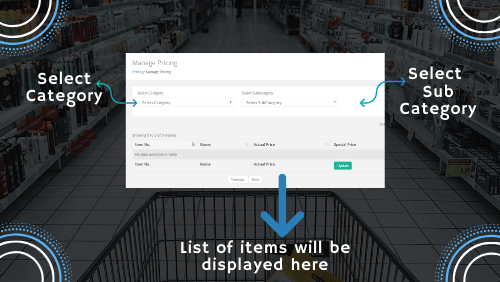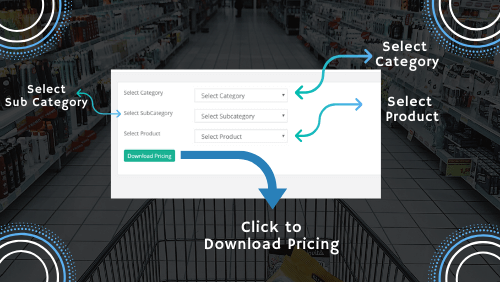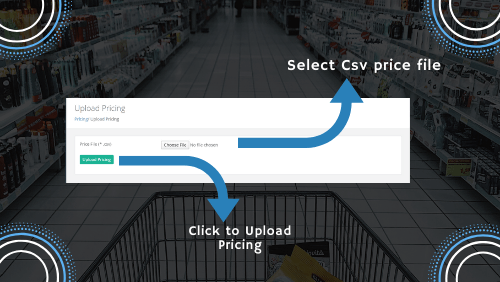PRICING¶
The pricing section is used to set or modify the prices of the product. The tab allows the admin to make changes to the actual or special pricing based upon the requirements. It works on the simple idea that the business owner may like to alter prices whenever the business goes up or down. The admin is thus required to apply modifications as instructed. It is also easy to change the product name along with pricing in this section. Besides this, it is possible to directly download and upload prices of the product using a single click. The upload function, however, requires a file in a CSV format.
The pricing menu is found next to the inventory tab in the admin dashboard. Take your mouse to the pricing section and you will find three options under it:
- Manage Pricing
- Download Pricing
- Upload Pricing
Proceed step by step and click the very first option which is to manage price.
Manage Pricing Tab - The “Manage Pricing” section is available to make changes in the product prices. Both actual and special prices are mentioned along with each item in the table.
- The three search boxes are available at the top to let the admin find out the particular item.
- The first two are category and subcategory filters and the last is the text input field.
- It only requires you to either choose an option in the dropdown or enter the product in the text box to view the results in front.
- Modifications can then be performed on it.
The tab opens up to show a list of the products in a table with the following information: name, actual price, special price, etc. You can either select an item number from the table to update the pricing. Alternatively, you can search products using category and subcategory and then apply changes.
- There is an update button at the bottom that will modify and save changes to the pricing.
- The previous and next buttons are also available to browse through different product pricing.
By default, only 10 rows will show at a time but this can be changed to other options in the dropdown. However, you can’t view a random number of rows as it needs selection from the dropdown values only.
Download Pricing - The purpose of the “Download pricing” tab is to let the user download and preview the existing product prices.
Whenever the admin needs to evaluate the product prices, this section is quite helpful. It allows downloading the product pricing within a fraction of seconds. It has the further advantage that you can download it for a particular product, category, or subcategory. This is how the admin can review prices on an individual product.
The product prices can be downloaded by clicking the “download” button at the bottom. The download process starts automatically once you click the button. You just have to make a selection to download the prices. The file can be saved in any of the preferred formats on your system. The admin can also choose the desired status of the pricing; there are three options available: active, disable, and all.
- To download pricing, you have to first find the product for which you wish to download prices.
- You can select the particular product, category & subcategory in the dropdown.
- There are four dropdown fields: category, subcategory, product, and status.
- Choose the desired option in the dropdown fields.
- The file is now ready to download.
- After downloading the file, it is available to review.
- Modify it using manage pricing tab.
Upload Pricing - One of the most essential features in this tab is to upload the pricing of the product in one go. Here you can upload only the CSV file to update the prices. However, one needs to be careful to prepare a CSV file format. It should contain all syntaxes and properly defined column names to avoid any error in uploading.
The column names include the name of the product, its category, subcategory, type of the product, and regular and sale prices. The already existing product will get updated automatically by uploading a file. You have to cross-check the files once before uploading them to the dashboard.
This way you get the maximum benefit of this tab as products are uploaded quickly.
- The process is quite easy and involves less time.
- It replaces the manual modification with a quick automatic function.
- Prepare a CSV file and save it with a “.CSV” extension.
- Make sure you choose a valid name of the CSV so that you can get an idea of what files you are uploading.
- This will also eliminate any unnecessary confusion while uploading products.
- Select the desired file from your PC or media library.
- Just a click function will help upload the prices of the product.
- Remember, the file you upload should be in a CSV format only. Other file extensions won’t work.