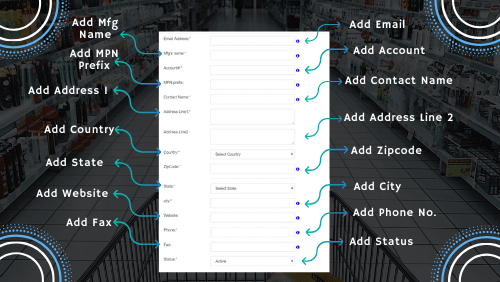MANUFACTURER¶
Before moving on to create a manufacturer’s in the dashboard area, it is important to discuss their role.
Manufacturers are the people who would sell products on the website. Their name will get listed below the products that they own which are now ready for sale.
- Along with the name, other details of the manufacturers can also be displayed front end if you wish to.
- The contact details of the manufacturer are again of utmost importance in case the admin needs to communicate back with the owner of the product.
- Additionally, you could get access to the manufacturer’s detailed information such as the businesses they operate, MPN prefix, business address, etc.
- This is possible only if the admin has access to the company’s business through the website URL maybe.
- The account details of the manufacturer may also be needed besides. This is in the case when the manufacturer is allowed to sell products on the website and in return, the amount gets credited to their account.
- It is essential to verify the identity and personal details of the manufacturers to avoid fake business going on. This is why it is crucial to cross-check the manufacturer’s details before offering them privileges on the website.
Add Manufacturer - The dashboard area also lets you add a manufacturer with detailed information.
No coding experience is required to enter the details of the manufacturer. You will find several fields in the section below. All these fields are related to the manufacturer’s and hence should be relevantly added.
Drag the mouse to the manufacturer menu item in the admin dashboard.
- Click on add manufacturer to create a manufacturer.
- Start by adding details, you will find some options marked as required while others are optional.
- Choose which information you want to add to a particular manufacturer.
- Enter details below such as email id and name of the manufacturer.
- Then, next insert account details of the manufacturer in the accounting field.
- Add the MPN prefix of the manufacturer followed by the contact details.
- Enter the name of the person (manufacturer) here and their address.
- The address field constitutes the full address textbox including country and state dropdown.
- The city of the manufacturer is also required along with a valid Zip code.
- Another minor detail includes the website URL, fax number of the manufacturer. Either add values to both fields or keep it blank as it is clearly an optional field.
- However, the phone number field of the manufacturer is required. It can’t be empty. This is also needed if the admin would like to contact the manufacturer for any queries.
- Lastly, the most important field here is the status of the manufacturer. It is either set to active or disabled. The active status of the manufacturer will allow them to access their account.
Finally, the information you have added is now available for storage in the database. However, don’t forget to review the manufacturer’s profile just in case you have added the wrong data. Modifications can then be applied to the incorrect data. The other case is you save the details by clicking the submit button and make changes in the “manage manufacturer’s” section.
You need to edit a particular manufacturer and then make the desired changes. But to do so, you have to identify the manufacturer by either its name or other fields created in the “Add manufacturer” section.
Manage Manufacturer - The manufacturers have to keep up warehouses to manage their products. The warehouse is the perfect platform to have a record of all the products in one place and manage it accordingly. Maintaining a warehouse is extremely important as it ensures the efficiency plus stock of the products can be evaluated from time to time. Ordering and reordering of products become easier as the warehouse keeps track of the stock.
The advantage of having a warehouse is that you get to access product-related information instantly. Stock inventory can be tracked separately for each manufacturer that is evaluated later anytime.
The tab has the benefit that lets you change information saved in the manufacturer’s tab.
Open the “manage manufacture” tab and you will find a table containing a list of manufacturers with their details.
- Select the manufacturer for which you wish to make changes.
- Search a particular manufacturer and hover your mouse on to that.
- Alternatively, you can search a manufacturer by typing it in the search box and then edit it.
- Once you find out the required manufacturer, click on the edit icon in the Actions column to modify.
- The edit function opens up a detailed description of the manufacturer where the information can be changed.
Start by changing details of the manufacturer such as account information, contact, email, address etc as required.
The admin can completely modify the information added earlier and replace it with new data.
- This is done by clicking the submit button after making the desired modifications.
- The manufacturer is now saved with new and the latest information.
- Also, you can choose to alter only a few fields that have been updated or requires modification and then click submit to store data.
- After making all the desired changes and saving details, the manufacturer is now ready to access the account.
There is no restriction on the number of times to access this section. The admin has the required authority to change the manufacturer’s related information anytime when he feels the need.